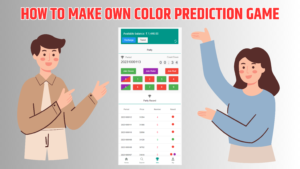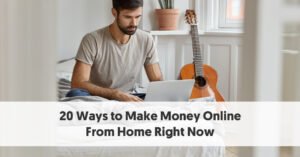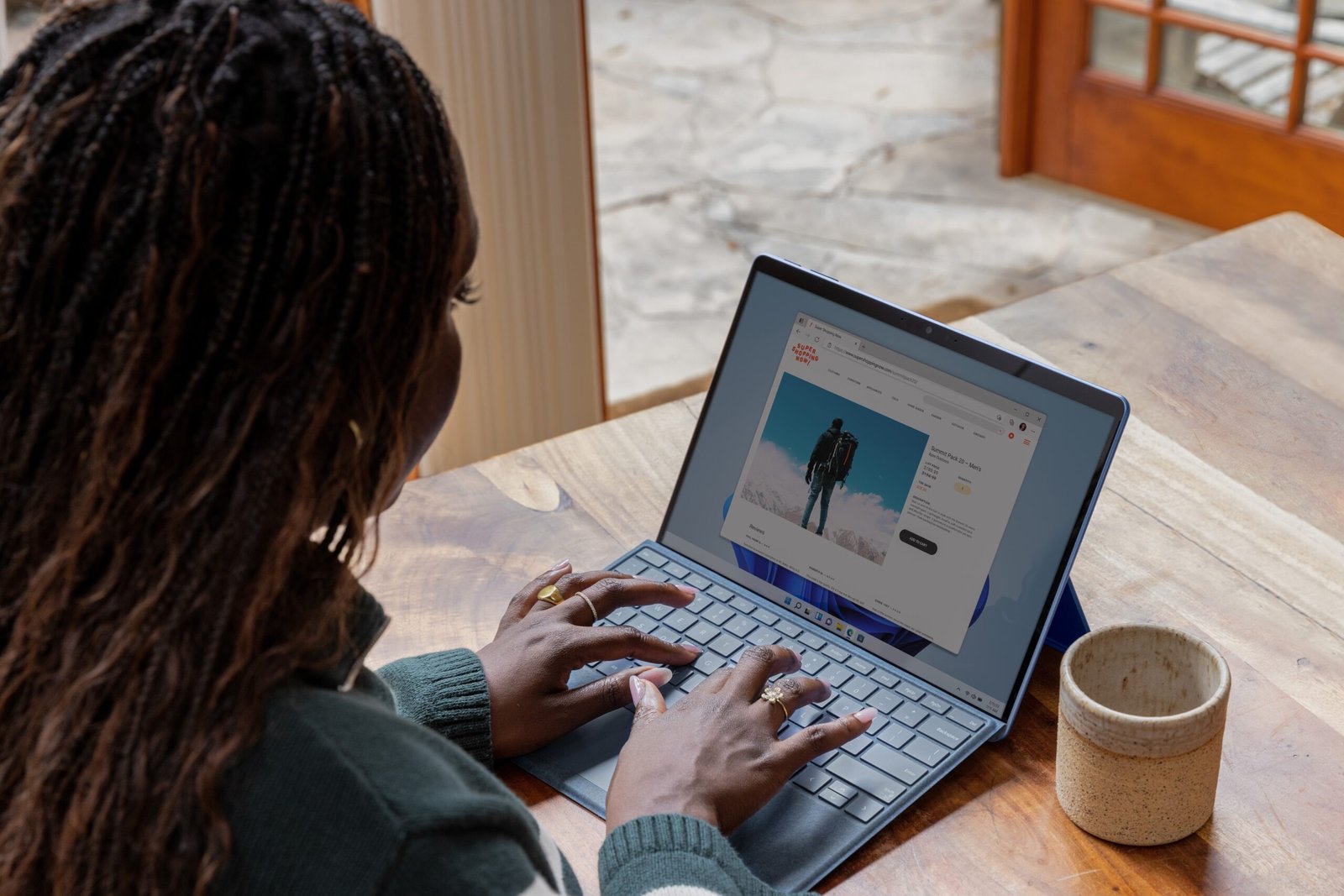Top 10 Best Free Video Recording Software for Windows
Video recording software is a useful tool for various tasks like creating tutorials, capturing gameplay, or saving video meetings. If you’re searching for free video recording software for your Windows computer, you’re in luck. We’ve gathered a list of the top 10 options that are both feature-packed and easy to use. Keep reading to find the perfect one for your needs
1. OBS Studio
OBS Studio is a popular open-source software known for its powerful recording and streaming capabilities. It offers a wide range of customization options and supports multiple audio and video sources.
Pros:
- Highly customizable with numerous settings and filters.
- Supports live streaming to platforms like Twitch and YouTube.
- Allows for easy scene transitions and audio mixing.
Cons:
- Steep learning curve for beginners.
- Requires separate software for video editing.
2. CamStudio
CamStudio is a lightweight and easy-to-use software that provides basic video recording features. It’s great for capturing screen activity and creating instructional videos.
Pros:
- Straightforward and user-friendly interface.
- Enables recording audio along with video.
- Offers options to add captions and annotations to recordings.
Cons:
- Output file formats are limited.
- No built-in video editing features.
ShareX is a versatile screen capture and video recording software. It allows you to capture screenshots, record specific regions, and even upload files directly to various hosting services.
Pros:
- Supports a wide range of capture methods and recording options.
- Offers built-in image and video editing tools.
- Allows for easy sharing of recordings through cloud services.
Cons:
- Interface can be overwhelming due to numerous features.
- Lacks advanced video editing capabilities.
4. Flashback Express
Flashback Express is a user-friendly software that provides screen recording and editing features. It offers a simple and intuitive interface, making it ideal for beginners.
Pros:
- Allows for recording screen, webcam, and audio simultaneously.
- Offers basic editing features like trimming and adding captions.
- Supports exporting videos in various formats.
Cons:
- Free version includes a watermark on recordings.
- Some advanced features are only available in the paid version.
5. TinyTake
TinyTake is a simple yet powerful screen recording software that allows you to capture and annotate screenshots, record videos, and share them effortlessly.
Pros:
- Offers comprehensive annotation and editing tools.
- Allows for easy sharing of recordings through cloud storage.
- Supports webcam recording and video sharing to YouTube.
Cons:
- Free version has limitations on video recording duration.
- Lacks advanced video editing features.
6. Bandicam
Bandicam is a lightweight and efficient software that specializes in high-quality screen and game recording. It offers hardware acceleration for smooth recording performance.
Pros:
- Supports real-time drawing and highlighting during recording.
- Capable of recording high-resolution videos with minimal impact on system resources.
- Allows for scheduled recording and auto-completion of video recordings.
Cons:
- Free version has a limited recording time and includes a watermark.
- Advanced features are only available in the paid version.
7. ActivePresenter
ActivePresenter is a comprehensive eLearning authoring tool that includes powerful screen recording capabilities. It’s suitable for creating video tutorials, software simulations, and interactive presentations.
Pros:
- Offers advanced video editing features like cut, crop, and merge.
- Supports multiple audio and video layers for enhanced editing.
- Includes built-in annotations, transitions, and effects.
Cons:
- Interface can be overwhelming for beginners.
- Export options are limited in the free version.
8. Camtasia
Camtasia is a professional-grade screen recording and video editing software. It provides a wide range of features for creating high-quality video content.
Pros:
- Intuitive and user-friendly interface.
- Offers advanced video editing capabilities, including transitions and effects.
- Supports adding quizzes and interactive elements to videos.
Cons:
- Free trial has time limitations and includes a watermark.
- Full version is relatively expensive for casual users.
9. Icecream Screen Recorder
Icecream Screen Recorder is a user-friendly software that allows you to capture any area of your screen, record webinars, and take screenshots. It offers a range of essential recording and editing features.
Pros:
- Supports adding webcam overlays and annotations during recording.
- Enables scheduled screen recordings.
- Allows for drawing and highlighting on the screen in real-time.
Cons:
- Free version has limitations on recording time and watermarks on videos.
- Some advanced features are only available in the pro version.
10. Windows 10 Game Bar
Built directly into Windows 10, the Game Bar is primarily designed for gamers but can be used for general screen recording purposes as well. It’s convenient and doesn’t require any additional software installation.
Pros:
- Simple and accessible, with easy-to-use hotkeys.
- Includes basic editing options like trimming and sharing.
Cons:
- Not as feature-rich as dedicated video recording software.
- May impact gaming performance on lower-end systems.
Frequently Asked Questions
Q: What is video recording software?
Video recording software is a computer program that allows users to capture, record, and save video footage from their computer screens or connected devices. It enables users to create tutorials, demonstrations, presentations, gameplay videos, and more.
Q: What are the benefits of using free video recording software?
Using free video recording software offers several benefits, including cost savings, accessibility to essential recording features, flexibility in capturing screen activities, ease of sharing recordings, and the ability to create engaging visual content.
Q: What features should I look for in free video recording software for Windows?
When selecting free video recording software for Windows, consider features such as screen capture options, audio recording capabilities, video editing tools, output formats and quality settings, ease of use, and compatibility with your Windows operating system.
Q: Can I record both my screen and webcam using free video recording software?
Yes, many free video recording software options for Windows support recording both the screen and webcam simultaneously. This feature is useful for creating picture-in-picture videos, tutorials with facecam, or any content that requires both screen and webcam footage.
Q: Are there any watermarks or limitations in free video recording software?
While some free video recording software may include watermarks or have limitations on recording time or video quality, there are also options available that offer full functionality without any watermarks or significant limitations. It’s important to choose a software that suits your specific requirements.
These are just some of the best free video recording software options available for Windows. Each software has its own strengths and weaknesses, so it’s important to choose one that aligns with your specific requirements. Whether you’re a content creator, educator, or simply someone who wants to record their screen, these software options will help you achieve your goals without breaking the bank.
Remember to explore the features of each software and choose the one that best suits your needs. Happy recording!